
Project: POS Management and Inventory System Project in PHP and MySQL with Source Code
About POS Management and Inventory System in PHP MySQL Project Free Download
POS Management and Inventory System Project in PHP MySQL Free Download enables you to manage inventory, sales, purchases, customers, invoices, receiving payments, and more. It will also allow you to make purchases and sales from anywhere, anytime. Whether you run a small business or a large company It's the solution you need to manage inventory, purchases and sales - all in one app.
Online POS Management and Inventory System Features
These are the following features of
Online POS Management and Inventory System in PHP MySQL:
- Easy POS and Dynamic dashboard
- Items , Adjustment , Transfer
- Quotations , Sales , Purchases
- Returns Customer & Supplier
- Users ,Customers, Supppliers
- Currency , Units , Category , Backup
- Payment Sales , Purchases
- Payments Report
- Overview & warehouse stock charts
- Purchases & Sales report
- Customers & suppliers reports
- Product quantity alerts
- Mail notification system addedd
- Uses Structured And Customizable Sass Code
- Integrated With Vuex,Vue Router
- Dark Version Included
- Multilingual 14 languages and More Will be added soon
- RTL Support Adeed
- Pure Vue Js ,No JQuery
- Clean And Organized Code
- Well Documented Code
- Standard Folder Stucture
- Easy POS and Dynamic dashboard
- and Many More..
Script Comes With
- Excellent support with a fast response rate.
- Fix any bugs or broken content.
- Help get you setup and installed!
- Secure Database that uses prepared statements so no SQL Injection!
- Protects against CSRF attacks!
- HTML Filter to protect against XSS attacks!
- Built using the latest Strong LARAVEL Framework.
Server Requirements
These are the following server requirements of
Online POS Management and Inventory System:
- PHP >= 7.3.0
- Mysql 5.x or higher
- BCMath PHP Extension
- Ctype PHP Extension
- Fileinfo PHP Extension
- GD2 PHP Extension
- JSON PHP Extension
- Mbstring PHP Extension
- OpenSSL PHP Extension
- PDO PHP Extension
- Tokenizer PHP Extension
- XML PHP Extension
POS Management and Inventory System Installation
Installation in Server
These are the steps on how to install POS Management and Inventory System in Server:
Step 1 : Login to
cPanel and navigate to File Manager
Step 2 : Not develop to work in sub folder. create a subdomain or use it in main domain., then click "Upload"
Step 3 : Select your zip file and wait for upload to complete
Step 4 : Unzip the uploaded file
Step 6 : Go back to Cpanel and navigate to Databases
Creating a new database
Before installing, you will need to create a new database. If you already know how to do this or have already created one, skip to the next step.Please use
empty database. In most cases you should be able to create a database from your cpanel.
Useful resources
cPanel - MySQL Database Wizard
Plesk - Website databases


Now you need to create a new user. On the same page go to create a new database user

Now add the user to the database.

And select full permissions on the database to that user
 Setup Installation :
Setup Installation : Access the url yourdomain.com/setup and complete the installation
Setup Wizard
Step One:
Name your application
Select Environnement : Local in localhost and production in Server
App Debug : it's better to choose false In server
[caption id="attachment_11499" align="alignnone" width="1366"]

pos management with inventory system installation[/caption]
Step two:
- DB HOST
- DB PORT
- DB DATABASE
- DB USERNAME
- DB PASSWORD
- You can test connection with database
[caption id="attachment_11500" align="alignnone" width="1366"]

pos management with inventory system installation 2[/caption]
Last Step:
Click in Confirmed and waiting for generate database
Notes : It is not recommended to close the browser or stop a process Installation

Once the installation has ran the empty file installed will be placed into the /storage directory. If this file is present the route /install will abort to the 404 page.
Installation in Localhost
You need to download XAMPP or LAMPP Server
Step 1 : Go to C:\Windows\system32\drivers\etc\ open the "hosts" file in Administrator mode.
Step 2 : Add the following code to it. Here
127.0.0.1 stocky.local
Step 3 : Now go to, C:\xampp\apache\conf\extra for xampp users and for the wamp user "C:\wamp\bin\apache\Apache2.4.4\conf\extra" and open "httpd-vhosts.conf" file. Now add the following code into it.
Notes :Change the Document root as per your project also add domain name as you define into the "hosts" file.
ServerAdmin webmaster@stocky.local
DocumentRoot "C:/xampp/htdocs/stocky"
ServerName www.stocky.local
ServerAlias stocky.local
Options Indexes FollowSymLinks Includes ExecCGI
AllowOverride All
Require all granted
ErrorLog "logs/stocky.local-error.log"
CustomLog "logs/stocky.local-access.log" common
Step 4 : Last but the important step is to restart your Xampp or Wamp
Setup Installation : Access the url http://stocky.local/setup
Nginx
If you are deploying your application to a server that is running Nginx, you may use the following configuration file as a starting point for configuring your web server.
Please ensure, like the configuration below, your web server directs all requests to your application's public/index.php file. You should never attempt to move the index.php file to your project's root, as serving the application from the project root will expose many sensitive configuration files to the public Internet:
server
listen 80;
server_name example.com;
root /srv/example.com/public;
add_header X-Frame-Options "SAMEORIGIN";
add_header X-Content-Type-Options "nosniff";
index index.php;
charset utf-8;
location /
try_files $uri $uri/ /index.php?$query_string;
location = /favicon.ico access_log off; log_not_found off;
location = /robots.txt access_log off; log_not_found off;
error_page 404 /index.php;
location ~ \.php$
fastcgi_pass unix:/var/run/php/php7.4-fpm.sock;
fastcgi_param SCRIPT_FILENAME $realpath_root$fastcgi_script_name;
include fastcgi_params;
location ~ /\.(?!well-known).*
deny all;
read more :
https://laravel.com/docs/8.x/deployment#nginx
Related Questions for Installation
Question 1: Do i need VPS OR Dedicated Server?
ANS: No you can run our product with shared server too.
Question 2: Which Hosting Provider will be best you think?
ANS: Any hosting provider who provide Cpanel Based Hosting.
Question 3: What is Cpanel?
ANS: Cpanel is a Control panel for server. You can Check More
Here
Question 4: Don’t have Cpanel?
ANS: No worry, its working with any control panel but Cpanel is too easy to manage, for that we recommend Cpanel based hosting.
How To Edit Code?
Once You Install The Product on Your Server, You Will have Two Folder and Few Files.
On Folder
“assets”, We keep all kind of asset like
CSS, JS, Images. So if You Want To Edit Or Change Any Asset, Have a Look on This Folder.
On Folder
“core”, We keep The Core of
Laravel.
We Maintain Laravel Structure(MVC) on This Project.
“core/routes/web.php” All Routes (URL) in This Folder. You can find the ControllerName@FunctionName Here.
“core/app” All Models are in This Folder.
“core/app/Http” All Controller are in This Folder. You can Change anything you want if you need to change any functionality.
“core/resources/views” You Have All HTML Structure Here. You can Change anything you want if you need to change anything on HTML.
Template HTML Structure
The HTML template uses Latest
Bootstrap v4 with valid HTML5 tags. This theme is a responsive layout with 12 column Support column. All of the information in content area is nested within a class and comes with predefined classes.
CSS Files and Structure
Mainly three main CSS files are used in this theme. The first one
bootstrap.css, second one is
style.css which for this template and third one is
responsive.css to control responsive layouts.
Used Css File For Various Purpose :
bootstrap.min.css (in css Folder)
font-awesome.min.css (in css Folder)
jquery.circliful.css (in sass Folder)
font-awesome.min.css (in css Folder)
slick.css (in css Folder)
swiper.min.css (in css Folder)
style.css (in css Folder)
Responsive.css (in css Folder)
If you would like to edit a specific section of the site, simply find the appropriate label in the CSS file, and then scroll down until you find the appropriate style that needs to be edited.
jQuery and JavaScript
-
- jQuery
- Bootstrap (bootstrap.min.js)
- gmap (gmaps.js)
- Highlight (highlight.min.js)
- Isotope(Isotope.pkgd.min.js)
- Jquery UI(jquery-ui-slider.min.js)
- Circliful(jquery.circliful.js)
- Counterup (jquery.counterup.min.js)
- Ripple (jquery.ripples-min.js)
- Slicknav(jquery.slicknav.min.js)
- Tubular(jquery.tubular.1.0.js)
- Lightcase (lightcase.js)
- Map Script (map-script.js)
- Particles (particles.min.js)
- Raindrops (Raindrops.js)
- Slick (slick.min.js)
- Swiper (swiper.min.js)
- All Plugin Activation File (main.js)
- jQuery is a Javascript library that greatly reduces the amount of code that you must write.
- Most of the animation in this site is carried out from the customs scripts. There are a few functions worth looking over.
In addition to the custom scripts, I have implemented few “tried and true” plugins to create the effects. This plugin is packed, so you won’t need to manually edit anything in the file. The only necessary thing to know is how to call the method.
POS Management and Inventory System Modules
These are the modules of POS Management and Inventory System:
POS Printer Settings
Guide to Setting Up Receipt Printer to work with POS Small Receipts
To set up receipt printer do the following:
1) If printer is not already installed, follow manufacturer instructions to set up the printer and install the software.
2) Go to settings for your printer in your operating system.
Note: The next instructions are for Windows 10 printer settings.
- Go to your Start Menu and click the Settings icon.
- Go to Devices, then Printers and Scanners. This is your printer settings.
- Once in your printer settings, find the receipt printer. Click the printer icon.
- Next click Manage, then click Printer Properties.
- Click the Advanced Tab.

- Click Printing Defaults.
- In the lower right corner of the Printing Defaults screen, click Advanced

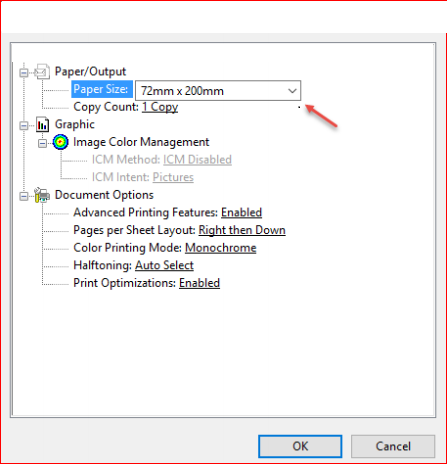
The setup of the receipt printer is complete. It should properly print small receipts.
Note: These instructions are for Windows 10. If you are using an earlier version of Windows the settings should be similar. If you are using another operating system, find your printer size, find where to set the paper size and set it to 72mm x 200mm.
Print barcode/labels
Go to /app/products/barcode

1) select warehouse
2) select Product
3) Set quantity
4) choose Paper size
5) click on Update
5) click on Print

Login
login by default
Email : admin@example.com
Password : 123456
you can change password for security purpose
Dashboard
Dynamic dashboard
- Today Sales
- Today Income
- Today Expenses
- Today Profit
- This Week Sales & Purchases
- Top Selling Products This Month
- Payment Sent & Received This Week
- Top 5 Customers This Month
- Recent Sales
[caption id="attachment_11507" align="alignnone" width="794"]

pos management with inventory system[/caption]
Products
to create a new product it's very easy
- Product Name (required)
- Product Code (required)
- Category (required)
- Brand (optional)
- Barcode Symbology (required)
- Product Cost (required)
- Product Price (required)
- Product Unit (required)
- Sale Unit (required)
- Purchase Unit (required)
- Stock Alert (optional)
- Order Tax (optional)
- Tax Method (optional)
- Note (optional)
- you can add multiple product image
- you can add multiple variant of product

you can manage product list
- Edit Product
- View Details Product
- Delete Product
- Generate Product list in PDF
- Generate Product list in Excel
- Filter product by code , name , category , name
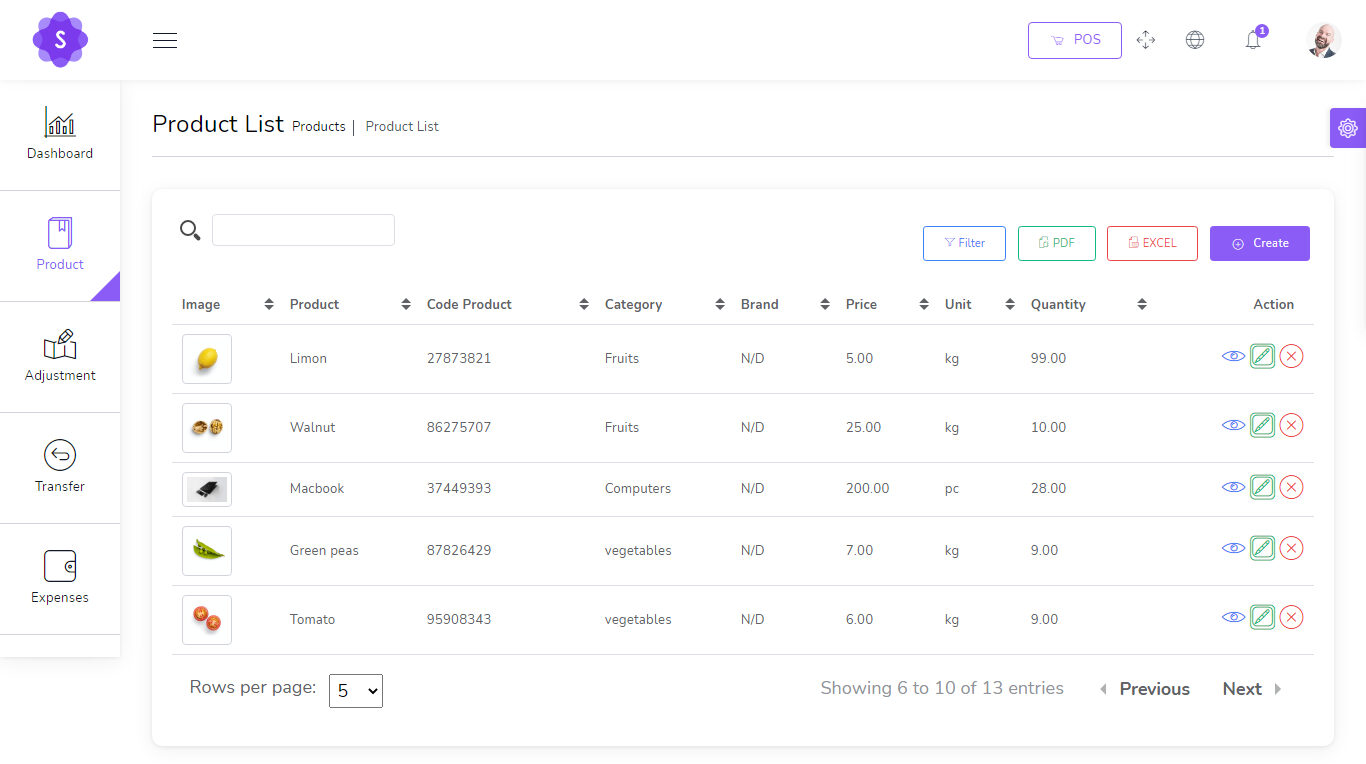
Transfers
to create a new Transfer it's very easy
- From Warehouse (required)
- To Warehouse (required)
- You can manage Transfer list
- Edit Transfer
- View Details Transfer
- Delete Transfer
- Generate Transfer list in PDF
- Generate Transfer list in Excel
- Filter Transfer by Reference , To warehouse , From Warehouse , Status
- Status (required)
Adjustments
to create a new Adjustment it's very easy
- Warehouse (required)
- Select Product (required)

Expenses
to create a new Expense it's very easy
- Date (required)
- Warehouse (required)
- Expense category (required)
- Amount (required)
- Details (optional)

You can manage Expense list
- Edit Expense
- Delete Expense
- Generate Expense list in PDF
- Generate Expense list in Excel
- Filter Expense by Date , Reference , warehouse , Expense category
Quotations
to create a new quotation it's very easy
- Customer (required)
- Warehouse (required)
- Status (required)

You can manage quotation list
- Edit quotation
- View Details quotation
- Delete quotation
- Change to Sale
- Send quotation on email
- Generate quotation list in PDF
- Generate quotation list in Excel
- Filter quotation by Date, Reference , Customer , Warehouse , Status
Sales
to create a new sale it's very easy
- Customer (required)
- Warehouse (required)
- Status (required)

You can manage sale list
- Edit sale
- View Details sale
- Delete sale
- Change to Sale
- Send sale on email
- Generate sale list in PDF
- Generate sale list in Excel
- Filter sale by Date, Reference , Customer , Warehouse , Status , Payment status
Sales POS
Easy POS
- Barcode Scanner
- you can search for product by name or code
- Filter Product by Brand , Category
[caption id="attachment_11519" align="alignnone" width="1352"]

pos management with inventory system free download[/caption]
POS Invoice
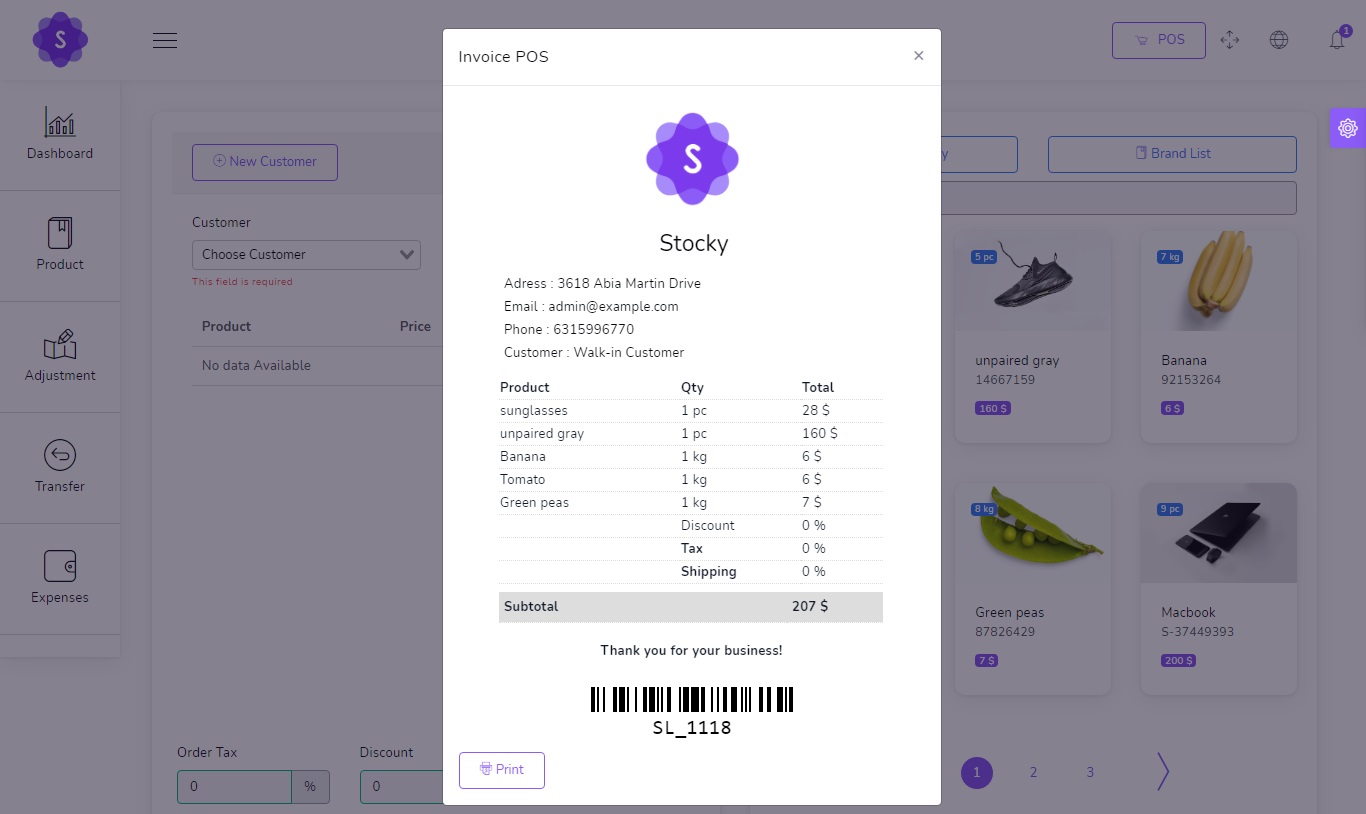
Purchases
to create a new purchase it's very easy
- Supplier (required)
- Warehouse (required)
- Status (required)
You can manage purchase list
- Edit purchase
- View Details purchase
- Delete purchaseSend purchase on email
- Generate purchase list in PDF
- Generate purchase list in Excel
- Filter purchase by Date, Reference , Supplier , Warehouse , Status , Payment status
Sale Returns
to create a new Sale Return it's very easy
- Customer (required)
- Warehouse (required)
- Status (required)
You can manage Sale Return list
- Edit Sale Return
- View Details Sale Return
- Delete Sale Return
- Send Sale Return on email
- Generate Sale Return list in PDF
- Generate Sale Return list in Excel
- Filter Sale Return by Date, Reference , Customer , Warehouse , Status , Payment status
Purchase Returns
to create a new Purchase Return it's very easy
- Supplier (required)
- Warehouse (required)
- Status (required)
You can manage Purchase Return list
- Edit Purchase Return
- View Details Purchase Return
- Delete Purchase Return
- Send Purchase Return on email
- Generate Purchase Return list in PDF
- Generate Purchase Return list in Excel
- Filter Purchase Return by Date, Reference , Supplier , Warehouse , Status , Payment status
Settings
System Setting
- Edit Currency
- Edit Logo
- Edit Name Company
- Edit Server SMTP
Config SMTP

Go to /app/settings/System_settings and put your config smtp
Host : Host smtp mail server
Port : 25 or 587 or 465 or 2525)
username : your username smtp mail server
password : your password smtp mail server
Encryption : tls or ssl
Complete Online POS Management and Inventory System Project
- Name of Project: Online POS Management and Inventory System Project
- Language: PHP
- Databases used: MySQL
- Design used: HTML JavaScript, Ajax, JQuery, Bootstrap
- Browser used: IE8, Google Chrome, Opera Mozilla
- Software used: WAMP/ XAMPP/ LAMP/MAMP
Demonstration
Login Details as below :
Email : admin@example.com
Password : 123456
I hope this
Online POS Management and Inventory System Project in PHP MySQL with Source Code will help you with what you are looking for and hope that you will learn something with this project that is useful for your future projects.
Related Projects: Complete Ultimate POS with Inventory Software Free Download,
Complete Inventory and Sales Management System using PHP MySQL,
DepEd Equipment Inventory System using PHP/MySQLi, Simple POS and Inventory Management System in PHP/MySQL,
Simple Product Inventory System using JavaScript,
Sales and Inventory Management System using PHP CodeIgniter and MySQL,
Pharmacy Inventory Management System in PHP MySQL,
Computer Sales and Inventory System in PHP MySQL,
Online Inventory Management System in PHP MySQL,
Advanced Inventory Management System in PHP MySQL,
Grocery Sales and Inventory System in PHP MySQL,
Complete Multi Store Inventory Management System in PHP MySQL
Free Download Online POS Management and Inventory System Project in PHP MySQL with Source Code
[symple_button url="https://www.campcodes.com/downloads/complete-pos-management-and-inventory-system-free-download/" color="blue" button_target="_blank" btnrel="nofollow"]Download Here[/symple_button]

 Online Thesis Archiving System in PHP MySQL - Admin Dashboard[/caption]
[caption id="attachment_13730" align="alignnone" width="830"]
Online Thesis Archiving System in PHP MySQL - Admin Dashboard[/caption]
[caption id="attachment_13730" align="alignnone" width="830"] Online Thesis Archiving System in PHP MySQL - Archives[/caption]
[caption id="attachment_13731" align="alignnone" width="830"]
Online Thesis Archiving System in PHP MySQL - Archives[/caption]
[caption id="attachment_13731" align="alignnone" width="830"] Online Thesis Archiving System in PHP MySQL - Registration Module[/caption]
[caption id="attachment_13732" align="alignnone" width="830"]
Online Thesis Archiving System in PHP MySQL - Registration Module[/caption]
[caption id="attachment_13732" align="alignnone" width="830"] Online Thesis Archiving System in PHP MySQL[/caption]
[caption id="attachment_13733" align="alignnone" width="830"]
Online Thesis Archiving System in PHP MySQL[/caption]
[caption id="attachment_13733" align="alignnone" width="830"] Online Thesis Archiving System PHP Project[/caption]
[caption id="attachment_13734" align="alignnone" width="830"]
Online Thesis Archiving System PHP Project[/caption]
[caption id="attachment_13734" align="alignnone" width="830"] Online Thesis Archiving System Project[/caption]
Online Thesis Archiving System Project[/caption]


 Coffee Shop POS System in PHP MySQL - Sales[/caption]
[caption id="attachment_13650" align="alignnone" width="830"]
Coffee Shop POS System in PHP MySQL - Sales[/caption]
[caption id="attachment_13650" align="alignnone" width="830"] Coffee Shop POS System in PHP MySQL[/caption]
[caption id="attachment_13651" align="alignnone" width="830"]
Coffee Shop POS System in PHP MySQL[/caption]
[caption id="attachment_13651" align="alignnone" width="830"] Coffee Shop POS System in PHP[/caption]
[caption id="attachment_13652" align="alignnone" width="830"]
Coffee Shop POS System in PHP[/caption]
[caption id="attachment_13652" align="alignnone" width="830"] Coffee Shop POS System Project[/caption]
Coffee Shop POS System Project[/caption]

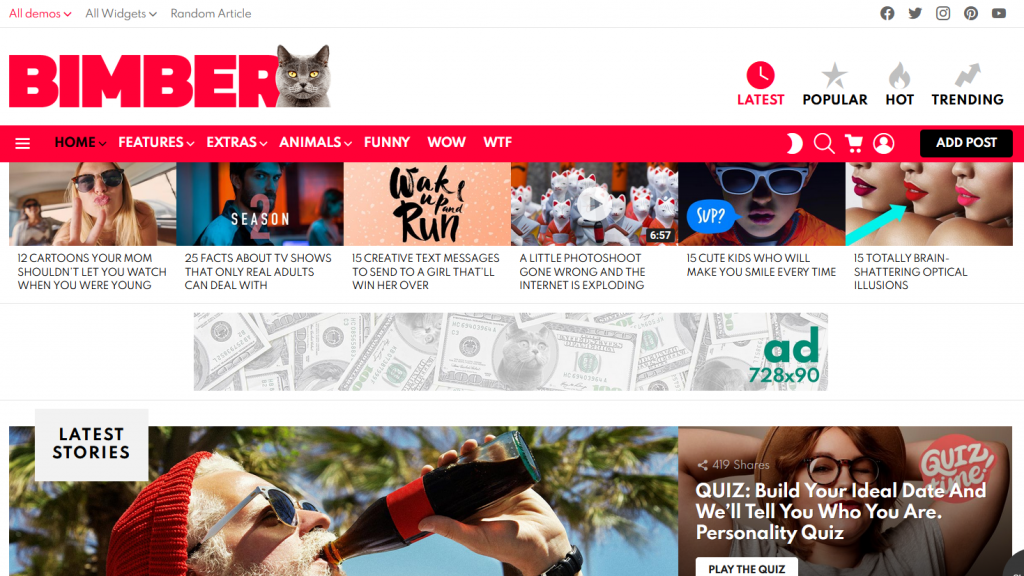 bimber wordpress theme[/caption]
bimber wordpress theme[/caption]

 FS Poster nulled - WordPress Auto Poster & Scheduler free download[/caption]
FS Poster nulled - WordPress Auto Poster & Scheduler free download[/caption]

 Petrol Fuel Station Management System in PHP MySQL[/caption]
[caption id="attachment_13574" align="alignnone" width="830"]
Petrol Fuel Station Management System in PHP MySQL[/caption]
[caption id="attachment_13574" align="alignnone" width="830"] Petrol Fuel Station Management System in PHP MySQL - Sales[/caption]
[caption id="attachment_13573" align="alignnone" width="830"]
Petrol Fuel Station Management System in PHP MySQL - Sales[/caption]
[caption id="attachment_13573" align="alignnone" width="830"] Petrol Fuel Station Management System in PHP MySQL - Guest[/caption]
[caption id="attachment_13572" align="alignnone" width="830"]
Petrol Fuel Station Management System in PHP MySQL - Guest[/caption]
[caption id="attachment_13572" align="alignnone" width="830"] Petrol Fuel Station Management System in PHP MySQL - Dashboard[/caption]
Petrol Fuel Station Management System in PHP MySQL - Dashboard[/caption]

 Water Refilling Station POS System in PHP MySQL - Maintenance[/caption]
[caption id="attachment_13560" align="alignnone" width="830"]
Water Refilling Station POS System in PHP MySQL - Maintenance[/caption]
[caption id="attachment_13560" align="alignnone" width="830"] Water Refilling Station POS System in PHP MySQL - Sales Report[/caption]
[caption id="attachment_13561" align="alignnone" width="830"]
Water Refilling Station POS System in PHP MySQL - Sales Report[/caption]
[caption id="attachment_13561" align="alignnone" width="830"] Water Refilling Station POS System in PHP MySQL - Sales[/caption]
[caption id="attachment_13562" align="alignnone" width="830"]
Water Refilling Station POS System in PHP MySQL - Sales[/caption]
[caption id="attachment_13562" align="alignnone" width="830"] Water Refilling Station POS System in PHP MySQL[/caption]
On this site, you can get the source code for free. Feel free to download the source code and change it in any way you want to meet your needs. Follow the steps below to get the project up and running.
Water Refilling Station POS System in PHP MySQL[/caption]
On this site, you can get the source code for free. Feel free to download the source code and change it in any way you want to meet your needs. Follow the steps below to get the project up and running.


 ultimate music sharing platform using php mysql[/caption]
ultimate music sharing platform using php mysql[/caption]



 Now you need to create a new user. On the same page go to create a new database user
Now you need to create a new user. On the same page go to create a new database user
 Now add the user to the database.
Now add the user to the database.
 And select full permissions on the database to that user
And select full permissions on the database to that user
 Setup Installation : Access the url yourdomain.com/setup and complete the installation
Setup Wizard
Step One:
Name your application
Select Environnement : Local in localhost and production in Server
App Debug : it's better to choose false In server
[caption id="attachment_11499" align="alignnone" width="1366"]
Setup Installation : Access the url yourdomain.com/setup and complete the installation
Setup Wizard
Step One:
Name your application
Select Environnement : Local in localhost and production in Server
App Debug : it's better to choose false In server
[caption id="attachment_11499" align="alignnone" width="1366"] pos management with inventory system installation[/caption]
Step two:
pos management with inventory system installation[/caption]
Step two:
 pos management with inventory system installation 2[/caption]
Last Step:
Click in Confirmed and waiting for generate database
Notes : It is not recommended to close the browser or stop a process Installation
pos management with inventory system installation 2[/caption]
Last Step:
Click in Confirmed and waiting for generate database
Notes : It is not recommended to close the browser or stop a process Installation
 Once the installation has ran the empty file installed will be placed into the /storage directory. If this file is present the route /install will abort to the 404 page.
Once the installation has ran the empty file installed will be placed into the /storage directory. If this file is present the route /install will abort to the 404 page.


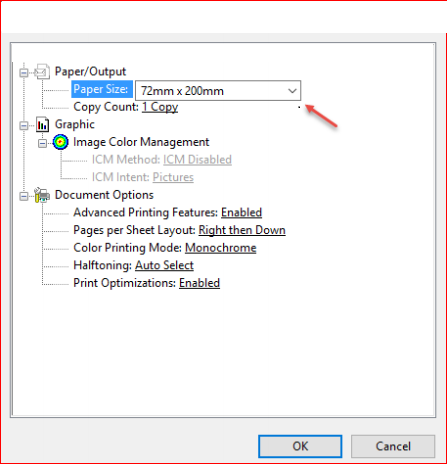 The setup of the receipt printer is complete. It should properly print small receipts.
Note: These instructions are for Windows 10. If you are using an earlier version of Windows the settings should be similar. If you are using another operating system, find your printer size, find where to set the paper size and set it to 72mm x 200mm.
The setup of the receipt printer is complete. It should properly print small receipts.
Note: These instructions are for Windows 10. If you are using an earlier version of Windows the settings should be similar. If you are using another operating system, find your printer size, find where to set the paper size and set it to 72mm x 200mm.
 1) select warehouse
2) select Product
3) Set quantity
4) choose Paper size
5) click on Update
5) click on Print
1) select warehouse
2) select Product
3) Set quantity
4) choose Paper size
5) click on Update
5) click on Print

 pos management with inventory system[/caption]
pos management with inventory system[/caption]
 you can manage product list
you can manage product list
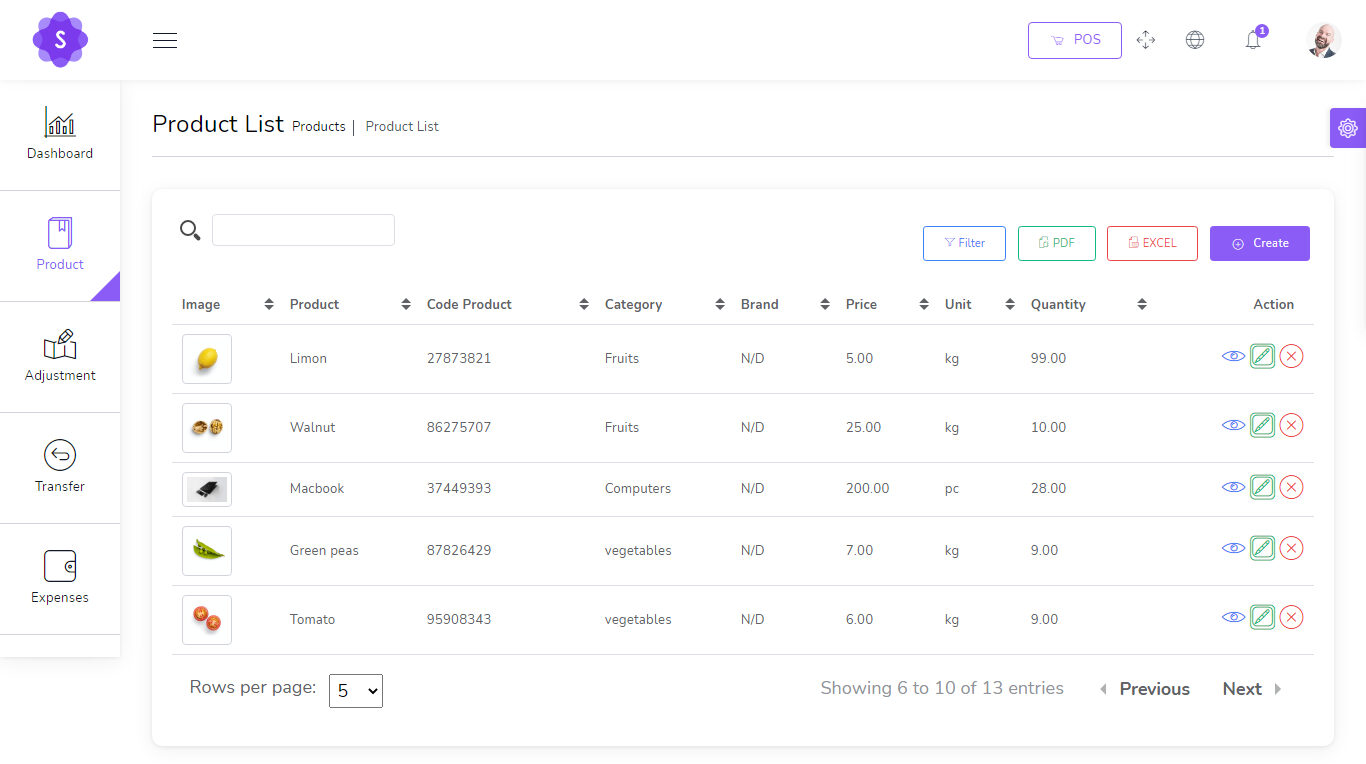

 You can manage Expense list
You can manage Expense list
 You can manage quotation list
You can manage quotation list
 You can manage sale list
You can manage sale list
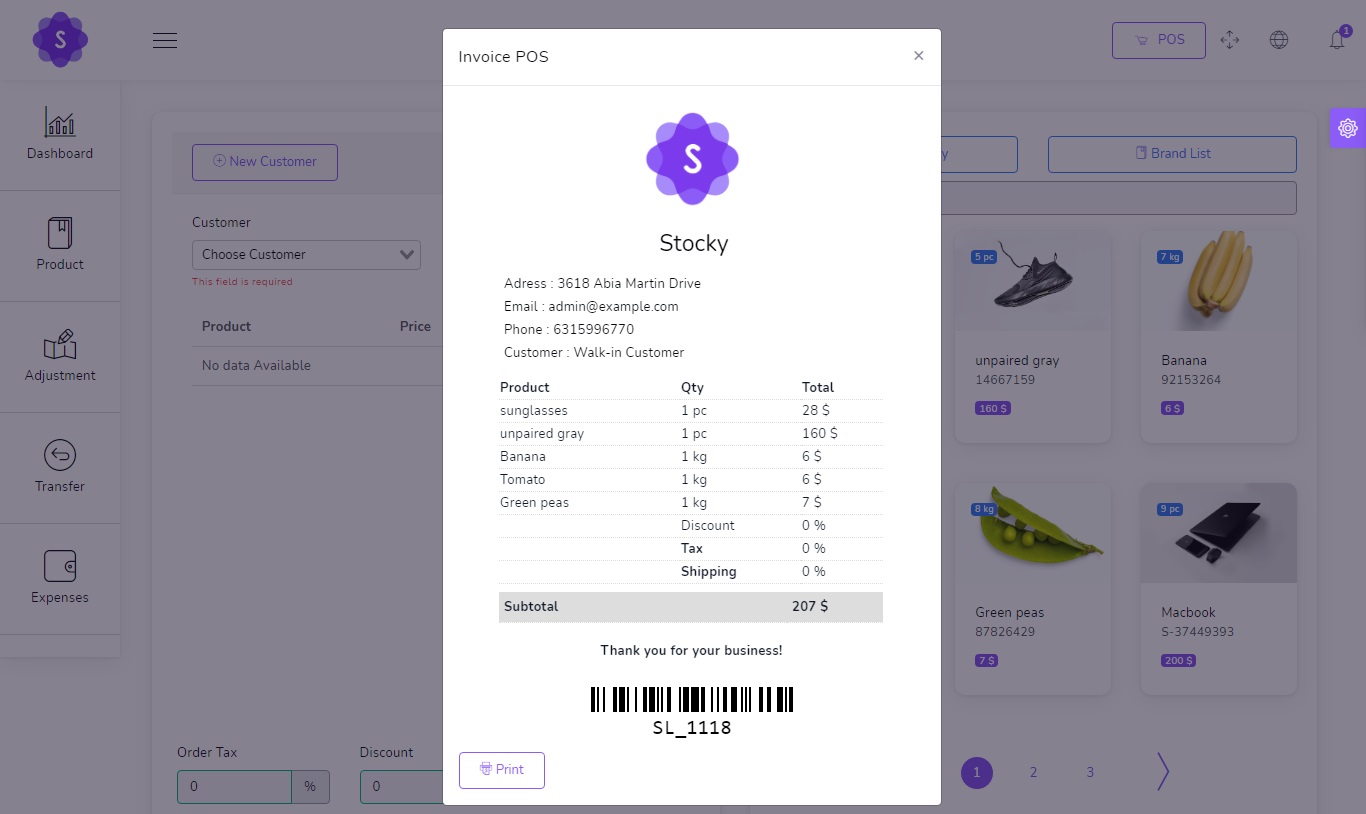
 Go to /app/settings/System_settings and put your config smtp
Host : Host smtp mail server
Port : 25 or 587 or 465 or 2525)
username : your username smtp mail server
password : your password smtp mail server
Encryption : tls or ssl
Go to /app/settings/System_settings and put your config smtp
Host : Host smtp mail server
Port : 25 or 587 or 465 or 2525)
username : your username smtp mail server
password : your password smtp mail server
Encryption : tls or ssl
