Mainly three main CSS files are used in this theme. The first one
(in css Folder)
If you would like to edit a specific section of the site, simply find the appropriate label in the CSS file, and then scroll down until you find the appropriate style that needs to be edited.
-
- jQuery
- Bootstrap (bootstrap.min.js)
- gmap (gmaps.js)
- Highlight (highlight.min.js)
- Isotope(Isotope.pkgd.min.js)
- Jquery UI(jquery-ui-slider.min.js)
- Circliful(jquery.circliful.js)
- Counterup (jquery.counterup.min.js)
- Ripple (jquery.ripples-min.js)
- Slicknav(jquery.slicknav.min.js)
- Tubular(jquery.tubular.1.0.js)
- Lightcase (lightcase.js)
- Map Script (map-script.js)
- Particles (particles.min.js)
- Raindrops (Raindrops.js)
- Slick (slick.min.js)
- Swiper (swiper.min.js)
- All Plugin Activation File (main.js)
- jQuery is a Javascript library that greatly reduces the amount of code that you must write.
- Most of the animation in this site is carried out from the customs scripts. There are a few functions worth looking over.
In addition to the custom scripts, I have implemented few “tried and true” plugins to create the effects. This plugin is packed, so you won’t need to manually edit anything in the file. The only necessary thing to know is how to call the method.
Netflix Clone Movie Subscription System Modules
These are the modules of Netflix Clone Movie Subscription System:
Home
System summary shown in the home page. Total movies, tv series, episodes, users, active subscriptions, monthly sales history.
Movies
- Browse Movie List
- Create Movie
- Search Movie
- Visit Movie Frontend Website
- Edit Movie
- Delete Movie
How to browse movie list?
From the admin panel navigation menu, go to the Movies. The admin can see the whole list of movies. He can watch 10 movies each page. Front website view of a movie can be seen by clicking the preview button.
How to create a movie?
From movie list page, click the ‘create movie’ button. Then a form will appear which wants basic information about a movie such as a movie title, video URL, thumbnail, poster, short description, long description, actors, genre, publishing year, rating and featured. Filling out all the information required, click create movie button to save. Click go back button if you will be agreed to go back to the previous page. For url, you can use YouTube video URL or any hosted video URL.
How to search a movie?
The admin can find a search option in the movie list table. Type the movie name which you want to search and then press enter to find your movie.
How to visit frontend website of a movie?
A button named ‘visit’ will be found in the movie list table by which the admin can visit the frontend website of a movie.
How to edit a movie?
The admin can find edit button in the movie list table where he will be able to edit the information of any movie by clicking it.
How to delete a movie?
From the movie list table, the admin can find a button named delete. If the admin clicks it, a window will be appeared to be sure for deleting the movie.
TV Series
- Browse TV Series List
- Create TV Series
- Search TV series
- Visit TV Series
- Edit TV Series
- Delete TV Series
- Create Season
- Delete Season
- Visit Season
- Create Episode
- Browse Episode List
- Edit Episode
- Delete Episode
How to watch TV series list?
From the admin panel navigation menu, go to the TV Series. The admin can see the whole list of TV series. At a time he or she can find only 10 TV series.
How to create a TV series?
The admin can find ‘create series’ button after navigating to tv series list page. Then clicking ‘create series’ button, a form will appear which wants basic information about a TV series such as a TV series title, video URL, thumbnail, poster, short description, long description, actors, genre, publishing year, rating and featured. Filling out all the information required, click create button to save. Click go back button if you will be agreed to go back to the previous page.
How to search a TV series?
The admin can find a search option in the TV series list table. Type the TV series name which you want to search and then press enter to find your TV series.
How to visit frontend website view of a TV series?
A button named ‘visit’ will be found in the TV series list table by which the admin can visit the frontend website view of a TV series.
How to edit a TV series?
The admin can find manage button in the TV series list table where he will be able to edit the information of any TV series by clicking it.
How to delete a TV series?
From the TV series list table, the admin can find a button named ‘delete’. If the admin clicks it, a window will appear to confirm for deleting the movie.
How to create a season of a TV series?
From the admin panel navigation menu, go to TV series. Then the admin can find manage button for managing TV series. After clicking manage, ‘create season’ button will be found in seasons & episodes section. Click it to create a new season.
How to delete a season of a TV series?
After clicking ‘manage’ button from TV series list, the admin can see a ‘delete’ button in seasons & episodes section. If the admin clicks it, a window will be appeared to confirm for deleting the season.
How to visit frontend website of a season?
Clicking ‘manage’ button from the TV series list, you will see a ‘mange episodes’ button in Seasons & episodes section. After clicking it, click visit season to see frontend website of that particular season.
How to create an episode of a season?
From the admin panel navigation menu, go to TV series. Then the admin can find ‘mange’ button for managing TV series. After clicking ‘manage’, ‘manage episodes’ button will be found in seasons & episodes section. A form will generate when he clicks it. Then fill out with all required information and click create episodes button to save.
How to browse episode list of a season?
Clicking ‘manage’ button from the TV series list, he can go to series manager page. ‘Manage episode’ button will be found in Seasons & episodes section with every season. The admin can see the episodes of that specific season by clicking the ‘manage episode’ button.
Genres
After clicking Genres, you can :
- Browse Genre List
- Create Genre
- Search Genre
- Edit Genre
- Delete Genre
How to browse genre list?
From the admin panel navigation menu, go to the ‘Genre’. The admin can see the whole list of genre.
How to create a genre?
The admin can find ‘create genre’ button after clicking Genre. A form will appear which wants a name for the genre if he clicks it. Give a name and then click create button to save. If he want to go back to the previous page, click ‘go back’.
Actors
- Browse Actor List
- Create Actor
- Search Actor
- Edit Actor
- Delete actor
How to browse actor list?
From the admin panel navigation menu, go to the ‘actors’. The admin can see the whole list of actor.
How to create an actor?
The admin can find ‘create actor’ button after clicking Actors. A page will appear which wants a name and an image for the actor if he or she clicks it. Give those and then click create button to save.
Users
- Browse User List
- Search User
- Create User
- Edit User
How to browse user list?
From the admin panel navigation menu, go to the ‘Users’ menu. The admin can see the whole list of signed up users from frontend website. Also the subscribed package of each user will be shown in this table.
Membership Packages
- Browse Package List
- Edit package
How to browse package list?
From the admin panel navigation menu, go to the Membership Packages. The admin can see the whole list of available packages. Price and status of the packages will be shown in this list.
How to edit a package?
The admin can find edit button in the package list table where he will be able to update the package by clicking it. Keeping any package ‘inactive’ will hide it from website customer from purchasing.
Report
- Browse Subscription History
- Filter Subscription
How to browse subscription history?
From the admin panel navigation menu, go to Report to see the subscription history.
How to filter subscription?
The admin can see a month, a year and a filter option in the subscription history table after clicking report. He has to select a month and a year and then click Filter button for watching the specific year and month filtering subscription list with total sales amount.
Configuration
- Update Website Settings
- Customer’s Faq
- Browse Faq list
- Create Faq
- Search Faq
- Edit Faq
- Delete Faq
How to update website settings?
- For updating website, go to configuration from the admin panel navigation menu and then click ‘website setting’. Click Update Website Settings button after changing the information to save.
- For setting up paypal payment, fill up the Paypal merchant email field with your paypal business accounts email.
- For setting up stripe payment, fill up the stripe publishable key and stripe secret key from your stripe accounts api page -
https://dashboard.stripe.com/account/apikeys
How to create new language and manage phrases?
Converting the software to your native language, Follow these steps :
- Go to configuration > Language Settings
- You can add / delete any language to the database
- For translating phrases, click on ‘Edit phrase’ button of your language. Fill up the form with correct translated phrases and save.
- Now go to configuration > Website settings. In the website language dropdown menu, select your newly created language
and save it.
- Navigate to your website’s frontend. You will see the newly setup language phrases are shown and your site is converted
to your native language.
Complete Online Netflix Clone Movie Subscription System Project
- Name of Project: Online Netflix Clone Movie Subscription System Project
- Language: PHP
- Databases used: MySQL
- Design used: HTML JavaScript, Ajax, JQuery, Bootstrap
- Browser used: IE8, Google Chrome, Opera Mozilla
- Software used: WAMP/ XAMPP/ LAMP/MAMP
Screenshots
FrontEnd
[caption id="attachment_11695" align="alignnone" width="1903"]

netflix clone movie subscription system free download[/caption]
[caption id="attachment_11693" align="alignnone" width="1903"]

netflix clone movie subscription system[/caption]
Backend
[caption id="attachment_11696" align="alignnone" width="1283"]

movie subscription system login[/caption]
[caption id="attachment_11697" align="alignnone" width="1903"]

netflix clone movie subscription system dashboard[/caption]
[caption id="attachment_11698" align="alignnone" width="1903"]

netflix clone movie subscription system project[/caption]
Demonstration
Login Details as below :
You can choose your Username and Password during installation process.
will help you with what you are looking for and hope that you will learn something with this project that is useful for your future projects.
[symple_button url="" color="blue" button_target="_blank" btnrel="nofollow"]Download Here[/symple_button]







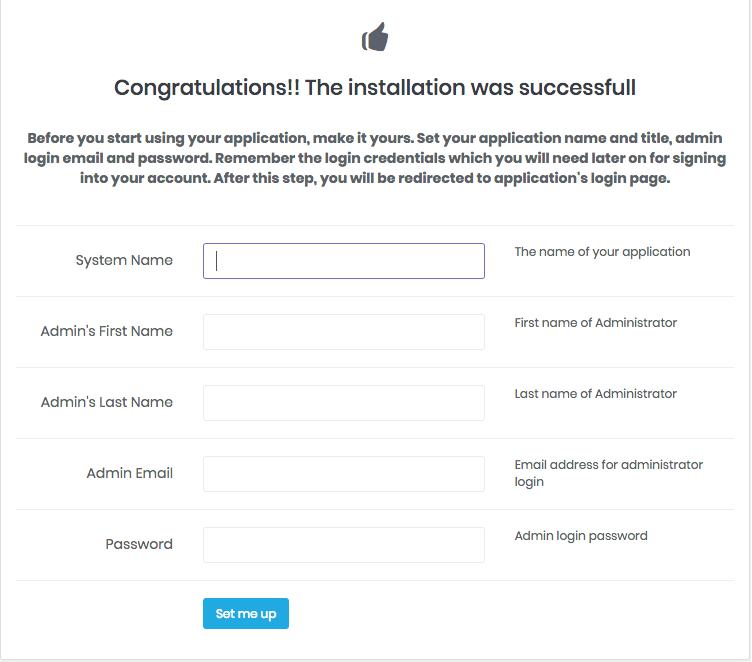
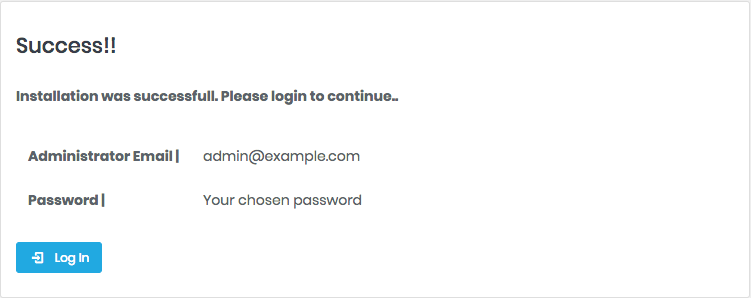
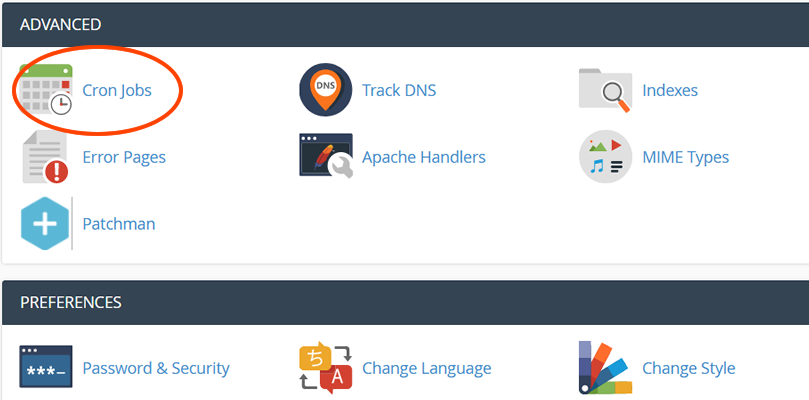 cron settings[/caption]
cron settings[/caption]
 netflix clone movie subscription system free download[/caption]
[caption id="attachment_11693" align="alignnone" width="1903"]
netflix clone movie subscription system free download[/caption]
[caption id="attachment_11693" align="alignnone" width="1903"] netflix clone movie subscription system[/caption]
netflix clone movie subscription system[/caption]
 movie subscription system login[/caption]
[caption id="attachment_11697" align="alignnone" width="1903"]
movie subscription system login[/caption]
[caption id="attachment_11697" align="alignnone" width="1903"] netflix clone movie subscription system dashboard[/caption]
[caption id="attachment_11698" align="alignnone" width="1903"]
netflix clone movie subscription system dashboard[/caption]
[caption id="attachment_11698" align="alignnone" width="1903"] netflix clone movie subscription system project[/caption]
netflix clone movie subscription system project[/caption]

 memberpress pro free download pricing[/caption]
memberpress pro free download pricing[/caption]
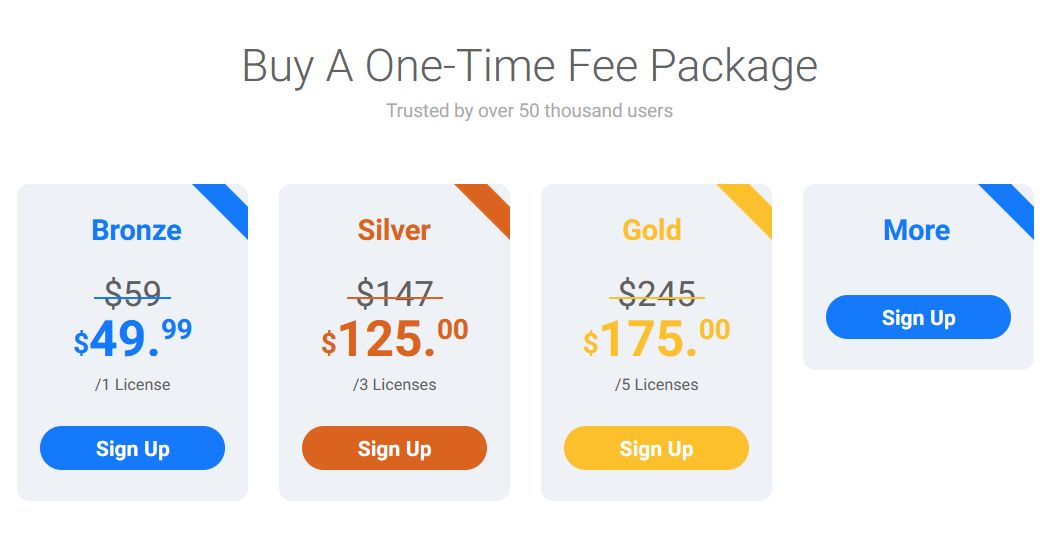 WP Fastest Cache Premium Free Download[/caption]
WP Fastest Cache Premium Free Download[/caption]

 Now you need to create a new user. On the same page go to create a new database user
Now you need to create a new user. On the same page go to create a new database user
 Now add the user to the database.
Now add the user to the database.
 And select full permissions on the database to that user
And select full permissions on the database to that user
 Setup Installation : Access the url yourdomain.com/setup and complete the installation
Setup Wizard
Step One:
Name your application
Select Environnement : Local in localhost and production in Server
App Debug : it's better to choose false In server
[caption id="attachment_11499" align="alignnone" width="1366"]
Setup Installation : Access the url yourdomain.com/setup and complete the installation
Setup Wizard
Step One:
Name your application
Select Environnement : Local in localhost and production in Server
App Debug : it's better to choose false In server
[caption id="attachment_11499" align="alignnone" width="1366"] pos management with inventory system installation[/caption]
Step two:
pos management with inventory system installation[/caption]
Step two:
 pos management with inventory system installation 2[/caption]
Last Step:
Click in Confirmed and waiting for generate database
Notes : It is not recommended to close the browser or stop a process Installation
pos management with inventory system installation 2[/caption]
Last Step:
Click in Confirmed and waiting for generate database
Notes : It is not recommended to close the browser or stop a process Installation
 Once the installation has ran the empty file installed will be placed into the /storage directory. If this file is present the route /install will abort to the 404 page.
Once the installation has ran the empty file installed will be placed into the /storage directory. If this file is present the route /install will abort to the 404 page.


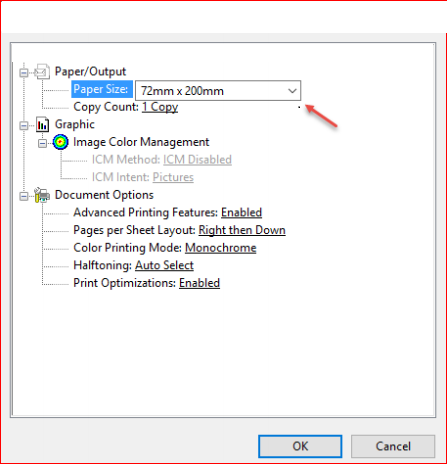 The setup of the receipt printer is complete. It should properly print small receipts.
Note: These instructions are for Windows 10. If you are using an earlier version of Windows the settings should be similar. If you are using another operating system, find your printer size, find where to set the paper size and set it to 72mm x 200mm.
The setup of the receipt printer is complete. It should properly print small receipts.
Note: These instructions are for Windows 10. If you are using an earlier version of Windows the settings should be similar. If you are using another operating system, find your printer size, find where to set the paper size and set it to 72mm x 200mm.
 1) select warehouse
2) select Product
3) Set quantity
4) choose Paper size
5) click on Update
5) click on Print
1) select warehouse
2) select Product
3) Set quantity
4) choose Paper size
5) click on Update
5) click on Print

 pos management with inventory system[/caption]
pos management with inventory system[/caption]
 you can manage product list
you can manage product list
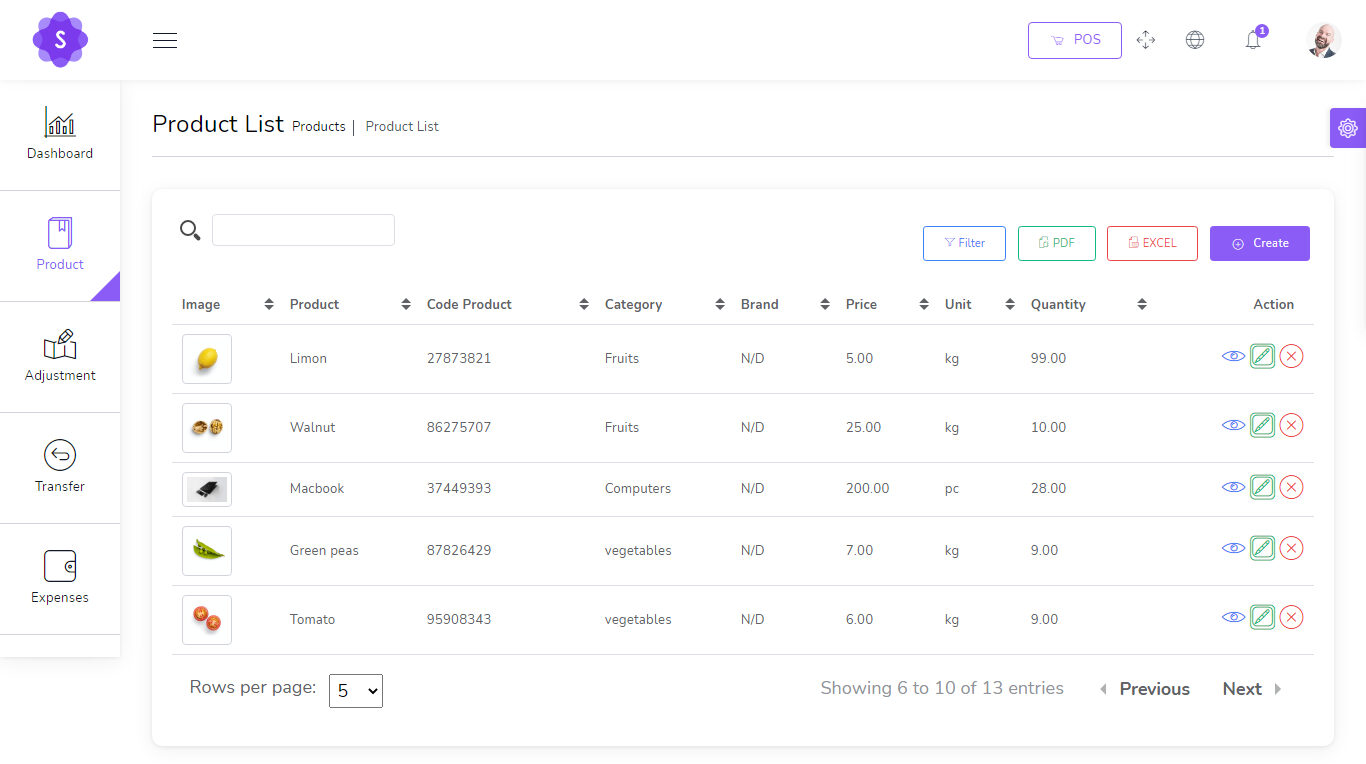

 You can manage Expense list
You can manage Expense list
 You can manage quotation list
You can manage quotation list
 You can manage sale list
You can manage sale list
 pos management with inventory system free download[/caption]
pos management with inventory system free download[/caption]
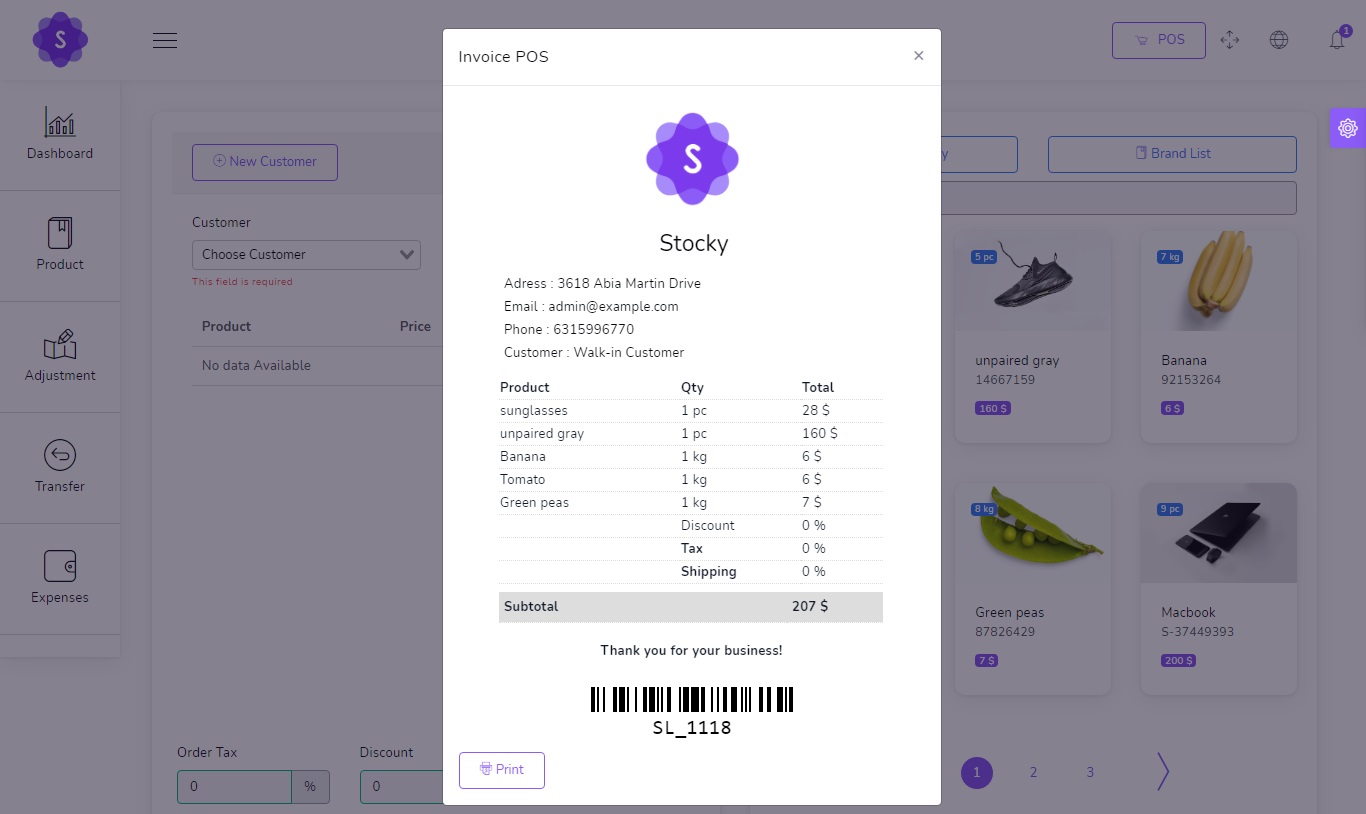
 Go to /app/settings/System_settings and put your config smtp
Host : Host smtp mail server
Port : 25 or 587 or 465 or 2525)
username : your username smtp mail server
password : your password smtp mail server
Encryption : tls or ssl
Go to /app/settings/System_settings and put your config smtp
Host : Host smtp mail server
Port : 25 or 587 or 465 or 2525)
username : your username smtp mail server
password : your password smtp mail server
Encryption : tls or ssl

 miraculous online music store wordpress theme[/caption]
miraculous online music store wordpress theme[/caption]
